TL;DR
- Google Looker Studio + Google Search Console is a great combo.
- Learn how to create a drop-down filter to segment your search terms by user intent, brand and questions.
- Optimize your content for your users with my SEO Content Template.
Knowing what your users are searching for is extremely helpful when planning and creating content. Users have tons of different ways of searching so you need to frame your content based on that. If you are a service-based company your users likely aren’t searching for ‘buy’ or ‘sale’ terms, so you shouldn’t create content for them.
Google Search Console can give a ton of insight into how your users are finding your website. Are you checking the search queries in your Google Search Console account? Does it sometimes seem like too much data to sort through?
Learn how to create a filter in Google Looker Studio so you can filter by the different types of searcher intent. Also if you haven’t already, be sure to set up Google Search Console Bulk Data Export.
Video – How To Create Dropdown Filters – Google Looker Studio
Google Looker Studio Drop-Down Filter Process
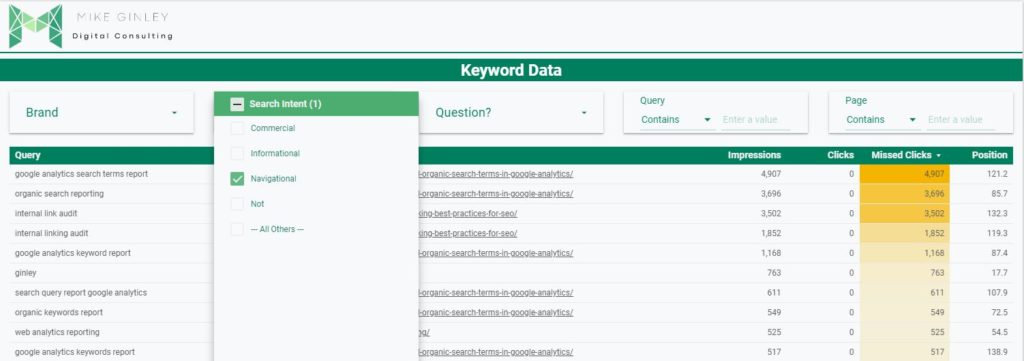
Creating a filter in Google Looker Studio is a very powerful process. It can fine-tune your data to be immediately helpful. Here are the steps to creating a Google Looker Studio drop-down filter to select search intent:
Here is a free Google Looker Studio template to speed it up for you! Make a copy and change it up any way you want.
After you make a copy in the top right you will want to change the Manage Added Data Sources under Resource.
- Google Looker Studio Report Setup
- While editing, under Resource in the top navigation, select Manage Added Data Sources.
- Connect Your Google Search Console Property (URL Impression Version).
- Hit Add in the bottom right.
- Update Data Sources On Charts
- Hold Shift + Click on similar charts to bulk select.
- Change the Data Source similar to the image below.
- Do the same for all other charts.
- Create Google Looker Studio Filter
- Edit whatever data source you are looking to filter (In this case your Google Search Console you just added)
- Add A Field in the top right.
- Create a Field Name in the top left (Search Intent).
- Add the code below and update it according to the keywords you want to include.
- Add a Drop-down List Filter Control from the secondary nav.
- If you copied the template you don’t need to do this, just update the existing filter for your new data.
- Select your new filter based on what you named it.
Search Intent Keyword Filter
CASE
WHEN REGEXP_CONTAINS(Query, “(?i)(what|who|why|where|how|guide|template|idea|example|learn|tutorial)”) then “Informational”
WHEN REGEXP_CONTAINS(Query, “(?i)(best|top|review|color|comparison|size)”) then “Commercial”
WHEN REGEXP_CONTAINS(Query, “(?i)(BRAND|SERVICES|PRODUCTS)”) then “Navigational”
WHEN REGEXP_CONTAINS(Query, “(?i)(pric|buy|coupon|cheap|discount|free)”) then “Transactional”
ELSE “Not”
END
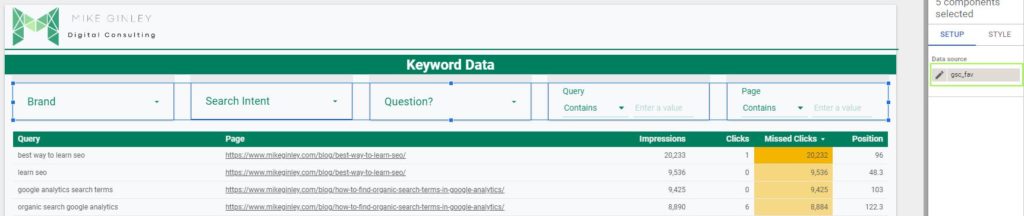
Be sure to update the Navigational regex to include your brand name variations as well as any products or services specific to your company. The more you add, the more refined the filter will be.
Question Keyword Filter
Another simple filter I like to use is sorting just by questions. This is very similar to the ‘Informational’ filter above but built out a bit more for specific questions. Check out Myriam Jessier’s post on LinkedIn about this.
CASE
WHEN REGEXP_CONTAINS(Query, “who|what|where|why|when|how|which|do|does|did|can|could|will|would|should|best|tips|ways|top|guide|advice”) then “Question”
ELSE “Not”
END
Brand Keyword Filter
This is also covered above in the Search Intent Drop-Down keyword filter, but I also like having a simple brand vs. non-brand setup. Its so helpful to see if there are any ranking or traffic fluctuations by brand vs. non-brand.
CASE
WHEN REGEXP_MATCH(Query, “(?i).INSERT BRAND.“)THEN “Brand”
Else “Non-Brand”
END
How To Use This Google Looker Studio Report
As soon as you have this filter setup similar to the one in the template you can easily query your data to show specific searches by user intent. If you are creating lots of blogs to help your user you should filter by Informational. How is the data looking? Are you getting impressions and clicks? If not you need to dig into those queries and see why your content isn’t helpful for those users.
You can mimic this for all the search intent variations. When you know how people are searching + how your site is performing for those terms you can update your strategy accordingly. This can really change how you update/create content. Write for your users, not the crawlers. This data is purely user-focused.
What is Search Intent?
Search intent is the ultimate decoder ring of the digital marketing world. It’s the answer to the question: “Why did the user search for this?” There are four primary types of search intent:
- Informational: Users seek information or answers to questions.
- Navigational: Users want to find a specific website or page.
- Transactional: Users are ready to make a purchase or take a specific action.
- Commercial: Users are in the research phase before making a transaction.
Understanding these intent types helps you create content that aligns with what users are seeking.
Why Tracking Search Intent Matters
Tracking search intent isn’t just a fancy addition to your SEO strategy; it’s a necessity. Here’s why:
- Improved Content Strategy: When you know what users are looking for, you can create content that directly addresses their needs.
- Higher Click-Through Rates (CTRs): Matching intent leads to more clicks because your content resonates with users.
- Reduced Bounce Rates: Relevant content keeps users engaged, reducing bounce rates.
- Better Conversion Rates: Content tailored to intent increases the likelihood of conversions.
So, how do you track and determine search intent?
Determining Search Intent
- Keyword Research: Start by conducting keyword research with intent in mind. Look for keywords that align with the intent types mentioned earlier.
- SERP Analysis: Analyze the search engine results pages (SERPs) for your target keywords. What type of content is ranking? This can give you insights into user intent.
- User Behavior Analysis: Monitor how users interact with your site. What pages do they visit? What actions do they take? This data can reveal intent patterns.
Measuring Search Intent with Google Looker Studio
Google Looker Studio can be your main tool for analyzing search intent data. This powerful tool helps you visualize and understand complex data. Here’s how it works:
Custom Templates: As a digital marketing consultant, I’ve created a Google Looker Studio template that automatically segments Google Search Console keywords with drop-down filters. This makes it easy to analyze intent data.
Real-Life Examples: Let’s look at a real-life scenario. Imagine you’re running an e-commerce site selling fitness equipment. With Looker Studio, you can quickly see which keywords have transactional intent, helping you prioritize product pages and promotions.
I Can Help You With Google Looker Studio!
As a digital marketing consultant, I specialize in simplifying the complex world of data analytics and reporting, particularly when it comes to Google Looker Studio. My expertise lies in setting up customized Looker Studio templates tailored to your specific needs, allowing you to effortlessly analyze crucial data points for your digital marketing campaigns.
Whether you’re looking to track SEO performance, measure ad campaign effectiveness, or gain insights into user behavior, I offer comprehensive services that include template creation, data integration, and insightful reporting. Let me transform your data into actionable insights, helping you make informed decisions and achieve remarkable results in your digital marketing efforts.



